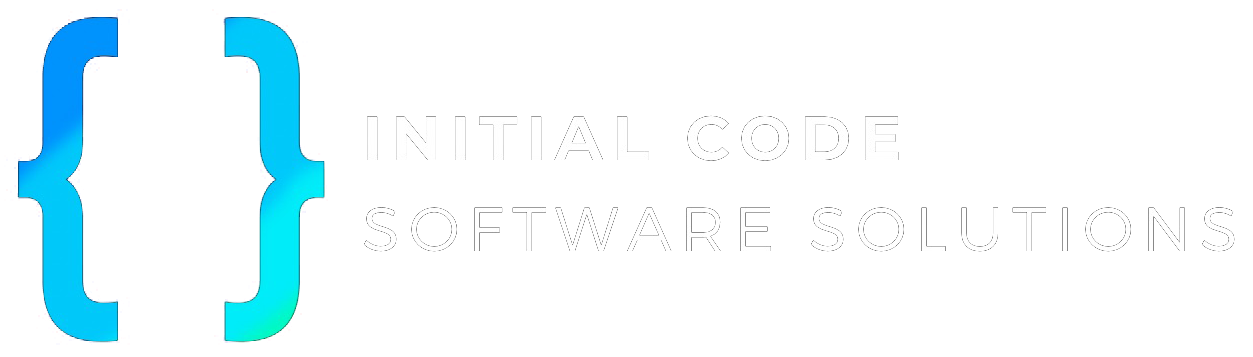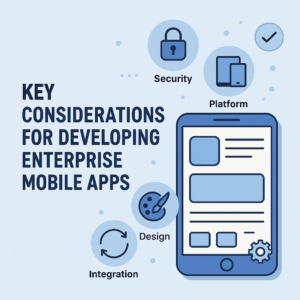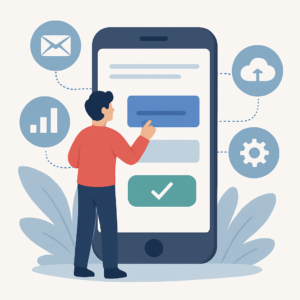With the release of iOS 18, many developers have encountered an issue where their app icons appear with a black background in the iOS Settings when Dark Mode is enabled. This can be frustrating, especially when your icon looks perfect on the home screen but doesn’t match the aesthetics in other parts of the system.
Fortunately, with the new features in Xcode 16, there’s a straightforward solution to this problem. This blog post will guide you through the steps to ensure your app icon displays correctly in both Light and Dark modes.
Understanding the Issue
In iOS 18, Apple introduced new customization options for app icons, allowing developers to define separate icons for Light and Dark modes. If your app doesn’t have a specific Dark Mode icon configured, the system may attempt to modify the icon automatically, which can result in a black background or other visual inconsistencies. This issue typically arises when an app icon has a non-transparent background.
Solution Overview
Xcode 16 introduces an “Appearance” option for app icons that allows developers to specify different icons for Light and Dark modes. Here’s how to fix the black background issue by configuring these settings.
Step-by-Step Guide to Fixing the Issue
- Open Your Project in Xcode 16
Make sure you have updated to Xcode 16 to access the new features. - Navigate to the App Icon Asset
In the project navigator, go to Assets.xcassets and select your AppIcon asset. - Add Appearance Options
In the App Icon editor, you will see a new “Appearance” column. By default, this is set to “None.” Click the “+” icon and add both “Light” and “Dark” options. - Configure the Icons for Each Appearance
- For the “Light” appearance, use your existing app icons.
- For the “Dark” appearance, you can use the same icons as the Light mode. Simply copy the icons and paste them into the corresponding slots under the “Dark” column.
- Test the Changes
Run the app on a device with iOS 18 and toggle between Light and Dark modes to ensure the icons appear correctly in all scenarios, including the home screen and the iOS Settings app. - Build and Deploy
Once you confirm that the app icon looks good in both modes, build and deploy the app.
Why This Works
The new “Appearance” settings in Xcode 16 allow you to explicitly define how your app icon should look in different modes. By providing an icon for Dark Mode, you avoid the system trying to generate a dark version of the icon automatically, which could lead to visual issues like a black background.
Conclusion
This new feature in Xcode 16 simplifies the process of ensuring your app’s icons look great across different themes. Whether your app is already on the App Store or you’re preparing a new release, implementing these steps will help maintain a polished and consistent user experience.
By following the steps above, you can easily fix the app icon issue and ensure your app’s branding remains intact, regardless of the user’s theme preferences. Let me know in the comments if this solution worked for you or if you have other tips for iOS 18 app development!